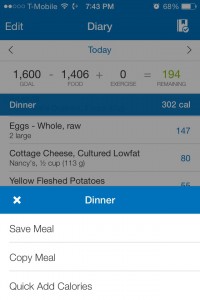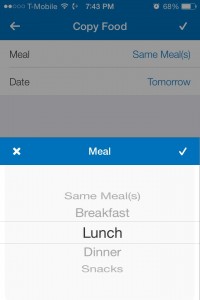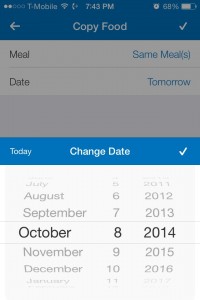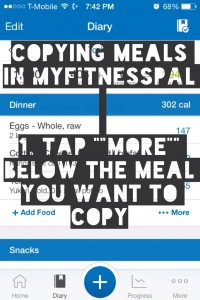 Copying meals in MyFitnessPal can save a lot of time on your food tracking – as long as you know the steps!
Copying meals in MyFitnessPal can save a lot of time on your food tracking – as long as you know the steps!
First, tap “more” below the meal you want to copy.
In this example, I’m copying my Dinner.
You will be given the options to Save the meal (a convenient option to use for food combos that you eat frequently) and Copy the meal. Today, we are copying, so tap Copy Meal.
You will then be given the options to copy the meal to another meal and/or date. You can copy today’s dinner to tomorrow’s lunch, for instance, if you are chowing down on leftovers for lunch.
Select your destination meal and date by tapping each one and tapping the check mark to complete your selection.
When you’re all done, tap the check mark in the upper right corner (to the right of the title “Copy Food”) to save your selection. Your meal will now have been copied to its new destination!